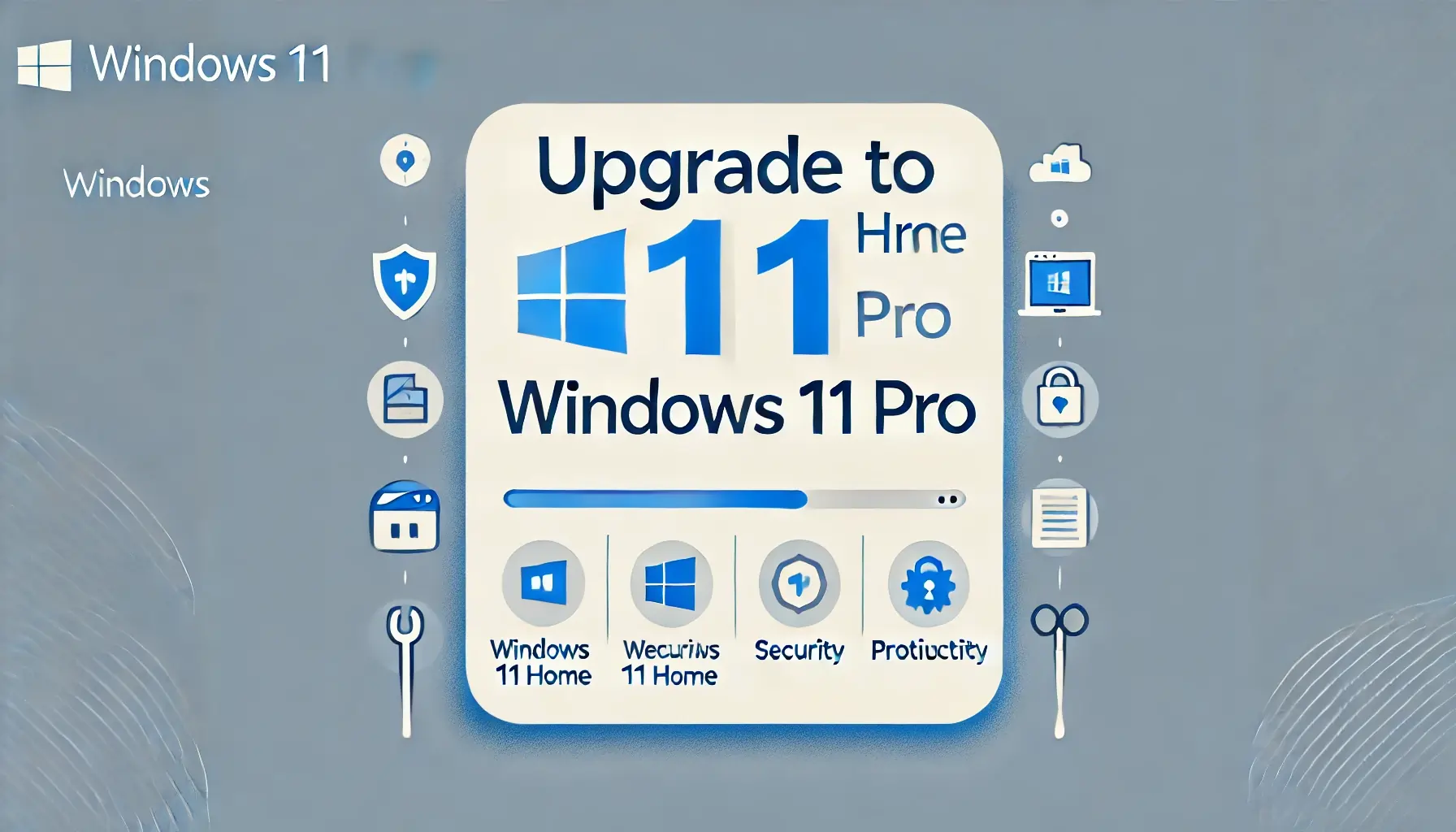As Windows 11 continues to evolve, many users are contemplating an upgrade from Windows 11 Home to Windows 11 Pro. However, some may wonder if this upgrade requires the use of Copilot Plus, Microsoft’s AI-powered virtual assistant integrated into the Windows environment. This article will explore whether you can upgrade to Windows 11 Pro without needing Copilot Plus and provide you with a clear understanding of the upgrade process.
Understanding Windows 11 Editions
Before diving into the upgrade process, it’s essential to understand the differences between Windows 11 Home and Pro editions:
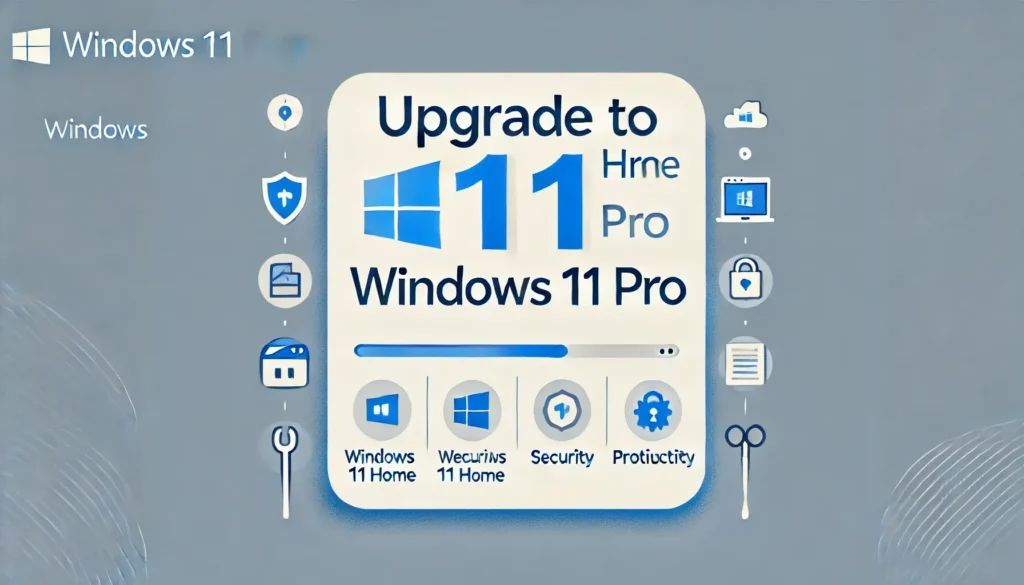
Windows 11 Home
- Designed for everyday users and home environments.
- Comes with essential features like a redesigned Start menu, Snap Layouts, and basic security protections.
- Lacks advanced features such as BitLocker encryption, Group Policy Management, and Remote Desktop.
Windows 11 Pro
- Aimed at professionals and businesses, offering advanced features for security and management.
- Includes BitLocker for data protection, Remote Desktop for remote access, and Group Policy Management for enhanced control over devices.
- Provides support for Hyper-V and Windows Sandbox, which are beneficial for developers and IT professionals.
What is Copilot Plus?
Copilot Plus is Microsoft’s AI assistant that helps users navigate their Windows experience more efficiently. It integrates with various Microsoft services, offering suggestions, shortcuts, and support for tasks. However, it is not a prerequisite for upgrading to Windows 11 Pro.
Can You Upgrade to Windows 11 Pro Without Copilot Plus?
Yes, You Can Upgrade Without Copilot Plus
The upgrade process from Windows 11 Home to Pro does not require Copilot Plus. Here’s why:
- Separate Features: Windows 11 Pro is a standalone operating system edition with its own set of features. The presence of Copilot Plus is not a factor in determining your ability to upgrade.
- Direct Upgrade Path: Users can upgrade from Windows 11 Home to Pro directly through the Microsoft Store or by entering a product key for Windows 11 Pro. This process is straightforward and does not necessitate the use of Copilot Plus.
- Licensing Independence: Copilot Plus is related to specific features and enhancements in Windows 11 but does not impact the licensing or upgrade process for Windows editions.
How to Upgrade from Windows 11 Home to Pro
If you’re ready to upgrade to Windows 11 Pro without any dependencies on Copilot Plus, follow these steps:
Step 1: Check System Requirements
Before upgrading, ensure your device meets the minimum requirements for Windows 11 Pro, including:
- Compatible 64-bit processor.
- 4 GB of RAM or more.
- 64 GB of storage or more.
- DirectX 12 compatible graphics / WDDM 2.x.
Step 2: Backup Your Data
Before making significant changes to your operating system, it’s essential to back up your important files and data to avoid any potential loss during the upgrade.
Step 3: Open Settings
- Click on the Start menu.
- Select the Settings icon (the gear icon).
Step 4: Navigate to System Settings
- In the Settings window, select System from the sidebar.
- Scroll down and click on About.
Step 5: Begin the Upgrade Process
- Go back to Settings.
- Click on System, then select Activation.
- Click on Go to the Store under the “Upgrade your edition of Windows” section.
Step 6: Purchase Windows 11 Pro
- In the Microsoft Store, select Windows 11 Pro.
- Follow the prompts to purchase and download the upgrade.
Step 7: Enter Your Product Key
- After purchasing, return to the Activation settings.
- Click on Change product key and enter the product key provided after your purchase.
- Click Next to proceed.
Step 8: Follow On-Screen Instructions
- Windows will begin the upgrade process, which may take some time.
- Your PC will restart several times during this process.
Step 9: Verify Your Upgrade
- Once the installation is complete, go to Settings > System > About.
- Check under Windows specifications to confirm that it now displays Windows 11 Pro.
Conclusion
Upgrading from Windows 11 Home to Pro is a straightforward process that does not require the use of Copilot Plus. Whether you are looking to enhance your security, manage your devices more effectively, or utilize advanced features, you can proceed with the upgrade independently.
By following the outlined steps, you can easily upgrade to Windows 11 Pro and start enjoying the additional capabilities it offers, all without any dependencies on Copilot Plus.